How To Use Business Technology To Improve Your business

Improve Your Business
Introduction
Improve Your Business: For years, we’ve been utilizing technology to help us develop and grow our businesses. Despite the fact that many individuals and businesses have taken advantage, other individuals and corporations have yet to do so. While the foregoing is accurate, there are others who do not make use of the current technologies because they are unaware of the benefits and how to use them.
There are numerous platforms available that are geared to assist businesses. In this article, we’ll go over a few of the features of one of the most popular; WhatsApp Business app, as well as how you can use it to drive and manage your business.

Improve Your Business
WhatsApp Business
WhatsApp Business is a free app for Android and iPhone that was designed specifically for small business owners. WhatsApp Business makes it simple to communicate with customers by providing tools to automate, sort, and answer to messages rapidly. It’s also supposed to have the same look and feel as WhatsApp Messenger. From messaging to sharing images, you can use it to accomplish anything you’re used to.
Some of the features currently offered by WhatsApp Business:
- Business profile: The business profile allows you to list key information such as a company’s address, email, and website, as well as products and service catalogs, as well as business operations days and times.
- Labels help you organize and identify your chats and messages. You can organize clients into groups based on who has placed orders, who needs to be followed up with to complete their patronage, and other types of groupings that your business requires.
- To answer to customers fast, use messaging tools. This allows you to set up automatic responses for when you are unable to respond to a client right away. It may be a greeting message encouraging them to read through your catalog or visit your website for product samples while they wait for a response from your company.

Use Business Technology to improve Your business
Upcoming Event: How To Use Business Technology To Improve Your business
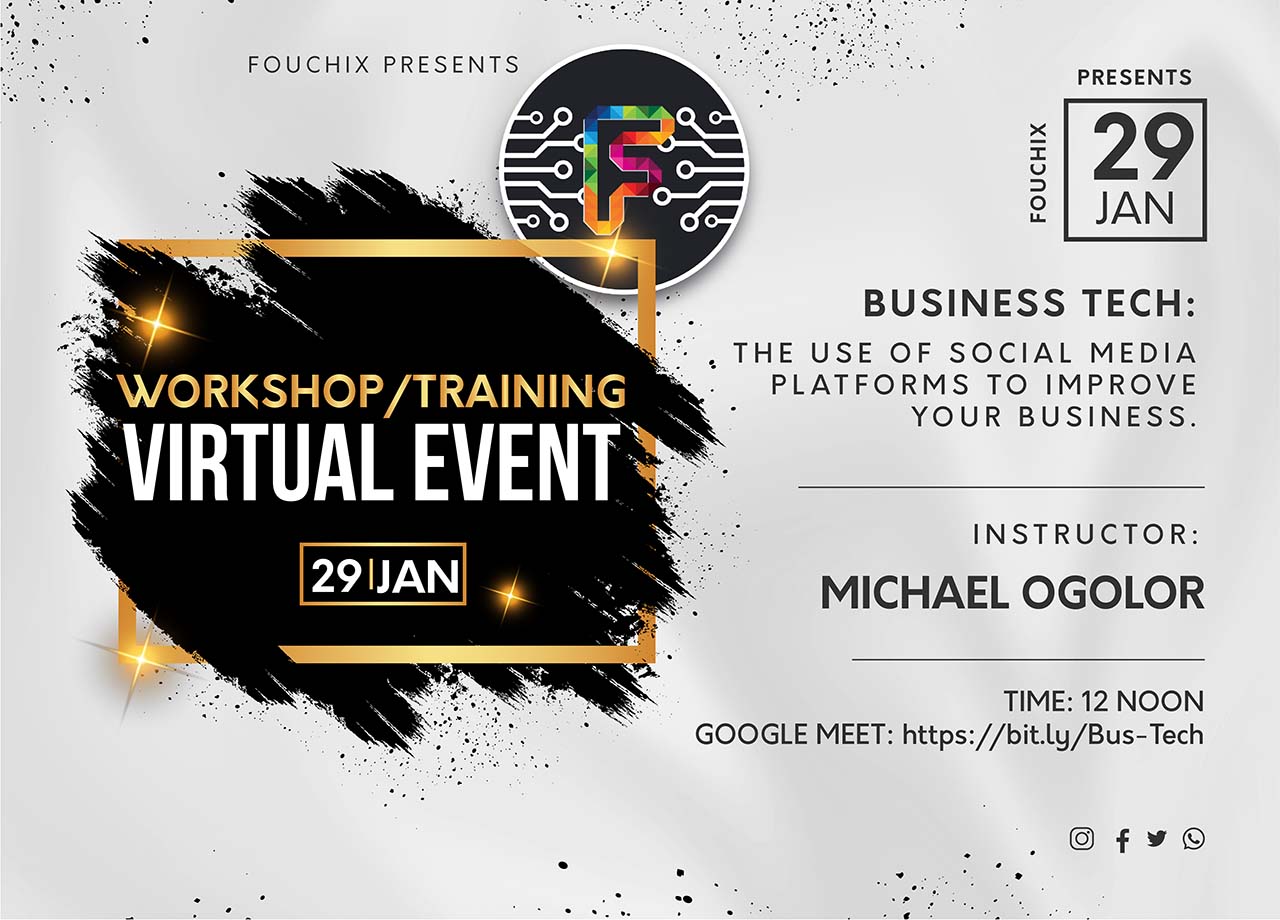
We will graciously and thoroughly learn and discuss all of the other platforms, apps, their features, benefits, and how you can use them, as well as some other tools, at the upcoming event.
Let us continue with our present WhatsApp business platform while you save the link and add the event to your calendar using the button above.
How to download and setup the WhatsApp Business App
How to download the WhatsApp Business app
WhatsApp Business is a free app for small businesses to download.
Please be aware of the following before downloading the app:
- If you already have a WhatsApp Messenger account, you may quickly convert it to a new WhatsApp Business account, including your chat history and media.
- If you quit using the WhatsApp Business app, you won’t be able to restore your chat history back to WhatsApp Messenger.
- As long as the accounts are tied to distinct phone numbers, you can use both the WhatsApp Business app and WhatsApp Messenger at the same time. A single phone number cannot be linked to both apps at the same time.
To set up the WhatsApp Business app:
- From the Google Play Store or the Apple App Store, get the WhatsApp Business app.
- Input, check & verify your business phone number.
- If you choose, you can restore your account from a backup.
- Input a name for your business.
- Create a profile for yourself. Tap on more options (three vertically aligned dots in the upper right corner)> Settings > your business name.
How to move your WhatsApp Messenger account to WhatsApp Business & Save your chat history
How to move your WhatsApp Messenger account to WhatsApp Business
It’s simple, quick, and secure to switch from WhatsApp Messenger to WhatsApp Business. Before you begin the transfer procedure, we recommend that you make a local or Google Drive backup of your account.
- From the Google Play Store, update WhatsApp Messenger and download WhatsApp Business.
- Open WhatsApp Business on your computer.
Note: Until the account transfer process is complete, keep WhatsApp Business open and your phone turned on.
- The WhatsApp Business Terms of Service should be read. To accept the terms, tap AGREE AND CONTINUE.
- WhatsApp Business recognizes the number you’re using in WhatsApp Messenger automatically. To proceed, select the option that has your business phone number.
- If the number displayed is not the one you wish to use, tap USE A DIFFERENT NUMBER and follow the on-screen instructions.
- Allow WhatsApp Business access to your chat history and media by tapping CONTINUE > ALLOW.
- To validate your phone number, enter the 6-digit SMS code.
- Tap NEXT after you’ve completed your business profile.
Once your WhatsApp Business account is activated, you may continue to customize your business profile.
How to save your chat history
Your WhatsApp conversations are automatically backed up and saved to your phone’s memory on a daily basis. You may also back up your WhatsApp chats to Google Drive on a regular basis, depending on your preferences. If you want to uninstall WhatsApp from your phone without losing any of your messages, make a manual backup of your chats first.
How to Backup Chats
Back up chats
Go to WhatsApp > tap More options (the three vertically aligned dots at the upper right corner of the screen) > Settings > Chats > Chat backup > BACK UP.
Export chat history
You can export a copy of the chat history from an individual or group chat using the export chat tool.
- Open a private or group chat.
- Select more options (the three vertically aligned dots in the upper right corner of the screen) > More > Export conversation.
- Select whether you want to export with or without media.
- Your chat history will be attached as a.txt document in an email sent to you.
Note that if you live in Germany, you may need to update WhatsApp before using the export conversation feature.
- If you choose to attach media, just the most current media will be included.
- You can transmit up to 10,000 recent messages when exporting with media. You can send 40,000 messages without using media. These limitations are imposed by the maximum email size.
How to back up to Google Drive
You’ll need the following to use Google Drive backup:
- On your smartphone, you must have a Google account activated.
- Your device has Google Play services installed. This is an app for updating Google apps as well as apps from the Google Play Store.
- You’ll need enough free space on your smartphone to back up your data.
- An internet connection that is both robust and steady.
Google Drive Backups
Set up Google Drive backups
- Launch WhatsApp.
- Tap more options (three vertically aligned dots in the upper right corner of the screen) > Settings > Chats > Chat backup > Back up to Google Drive >
- Choose a different backup frequency other than Never.
- Choose the Google account to which you want to save your chat history.
- If you don’t already have a connected Google account, tap Add account and provide your login details when requested.
- Choose the network you wish to use for backups by tapping Back up over.
It’s worth noting that backing up over a cellular data network may incur additional data charges.
Turn on end-to-end encrypted backup
You may enable end-to-end encryption for your Google Drive backup to add an extra degree of security.
- Launch WhatsApp.
- Tap on more options (the three vertically aligned dots in the upper right corner of the screen) > Settings > Chats > Chat backup > End-to-end encrypted backup is available.
- Activate the switch by pressing the TURN ON button.
- Create a password or use a 64-digit encryption key.
- To build your end-to-end encrypted backup, tap Create.
Manually back up to Google Drive
You may also back up your chats to Google Drive manually at any time.
- Launch WhatsApp.
- Select more options (the three vertically aligned dots in the upper right corner of the screen) > Settings > Chats > Chat backup > BACK UP > BACK UP.
- Set up your Google Drive backup options.
Change the frequency of your Google Drive backup
- Launch WhatsApp.
- Tap more cptions (three vertically aligned dots in upper right corner of screen) > Settings > Chats > Chat backup > Back up your files to Google Drive.
- Choose a backup frequency. (daily, weekly or monthly).
Change the account you want to use for backups
- Launch WhatsApp.
- Go to more options (the three vertically aligned dots in the upper right corner of the screen) > Settings > Chats > Chat backup > Google Account > Google Account.
- Choose the Google account to which you want to save your chat history.
Note that if you change your Google account, you’ll lose access to any saved backups.
Change the type of network you want to use for backups
- Launch WhatsApp.
- Go to more options (three vertically aligned dots in upper right corner of screen) > Settings > Chats > Chat backup > Return to the previous page.
- Choose the type of backup network you want to use.
Use Business Technology to improve Your business
In Conclusion
Respectfully, ladies and gentlemen, whether you’ve used WhatsApp for business before or this is your first time, when creating a WhatsApp business profile/account for your company, all of the features and setup methods we discussed are highly recommended.
It’s critical to back up your data, especially with Google Drive. Devices, as we all know, are prone to failure. How can you retrieve your chat history with your existing client if your current device fails and you need to get a new one, especially if you have clients with whom you are towards the end of their patronage?
To correctly build and safeguard your WhatsApp business account/profile, you should try to follow each step as closely as possible. We’re also looking forward to seeing you at the upcoming event on January 29th, 2022.
